Image metadata or EXIF (exchangeable image file format) information, is data attached to image files that describes what a file is, when the image was taken, where it was taken (GPS), how the images was taken (shutter speed, aperture and ISO) and tools that were used to modify the image.
Clearing all these EXIF data from your images can be useful for some reason:
Privacy protection: EXIF data contains a variety of information about the photo, including the device used to capture it, camera settings, GPS coordinates, date and time. This is particularly important if you plan to share photos online, and you want to maintain a higher level of anonymity.
File size reduction: EXIF data can sometimes contribute to the overall file size of an image. If you are concerned about optimizing the file size for storage or faster image transfers, removing EXIF data can help reduce the size of the image file.
Streamlining workflows: In certain cases, EXIF data can interfere with specific workflows or systems. For example, if you work in a professional setting where metadata conflicts can occur, clearing EXIF data ensures that you have a clean slate to work with, free from any potentially conflicting information.
How to remove EXIF data
Two handy tools for managing EXIF data are, “ExifCleaner” (GitHub) and “ExifTool” (GitHub). ExifCleaner offers a minimalistic and simplified approach, while ExifTool is a very powerful command-line tool that provides extensive control and customization options for managing metadata.
Disclaimer: Cleaning EXIF data from your images may result in permanent removal of valuable information and metadata. Use caution and make backups before proceeding. I’m not responsible for any loss or damage that may occur from the use of EXIF cleaning tools or techniques.
ExifCleaner
ExifCleaner is designed to clean and remove EXIF data from images, videos and PDF files. It provides a straightforward and user-friendly interface to remove sensitive information from images. It allows you to batch process multiple images, via drag-and-drop, making it convenient when dealing with numerous images. Furthermore, it is a cross-platform application (Windows, Mac, Linux) and can be run without installation on Windows.
ExifTool
The command-line tool developed by Phil Harvey allows you to read, write, and manipulate metadata, including EXIF data, in various file formats, not just limited to photos. ExifTool supports a wide range of image formats, such as JPEG, PNG, TIFF, RAW, and more. It enables you to view and edit specific EXIF tags, extract information, modify values, and even copy tags between images.
The stand-alone Windows executable doesn’t require any installation. To read the application documentation, just double-click on “exiftool(-k).exe” or drag-and-drop files and folders on it to view meta information. For command-line use, rename it to “exiftool.exe”.
Basic commands
exiftool -a -u -g1 image.jpgexiftool invokes the exiftool.exe application.
-a extract and display all available metadata tags from the specified image (even duplicates).
-u extract and display tags with unknown or undefined values.
-g1 organizes the metadata tags into groups “group 1” for easier readability and understanding.
image.jpg is the path to the image file you want to extract metadata from.
exiftool -a -u -g1 -w txt image.jpg-w txt tells ExifTool to write the extracted metadata to a text file with a “.txt” extension. The text file will contain the metadata information extracted from the image.
exiftool -all= image.jpg-all= instructs ExifTool to remove or delete all metadata tags from the specified image file.
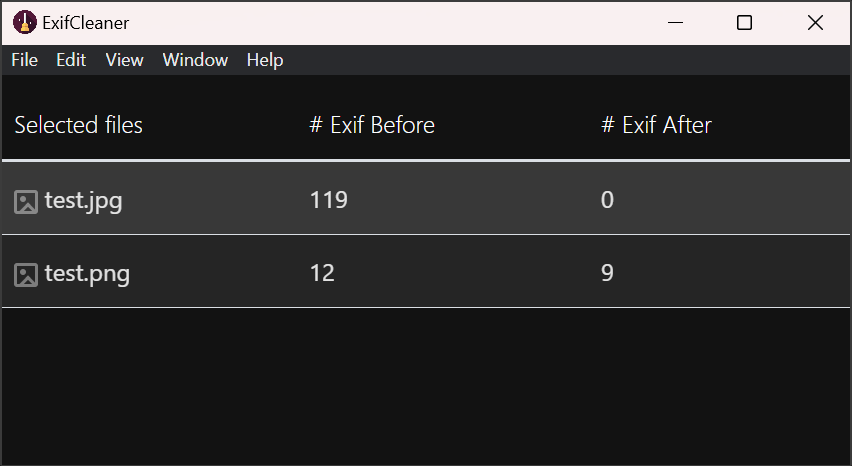

Be First to Comment