Sometimes folder structures can be confusing, and getting a clear pictures can be challenging. This Python script lists all files and folders within a specified root folder, representing the structure of the folders with ASCII art.
It makes it practical and versatile working with directory structures, providing a clear and easy-to-interpret representation of the folder hierarchy.
Prerequisites
To run the script successfully, you will need the following prerequisites:
- Create a new Google Project
- Enable the Drive API
- Create an OAuth consent screen
- Create OAuth 2.0 Client IDs – Desktop App
- Download the JSON file
- Setup Python
$ sudo apt install python3-pip$ pip install --upgrade google-api-python-client google-auth-httplib2 google-auth-oauthlib
Further information can be found in the Python quickstart guide from Google.
In order to run the script, simply rename the JSON file you’ve downloaded to “credentials.json” and position it within the script’s directory. If necessary, you can also specify the “folder_id” variable with the folder ID where you wish to initiate the process. The default setting for this variable is “root.”
Script
import os.path
from google.auth.transport.requests import Request
from google.oauth2.credentials import Credentials
from google_auth_oauthlib.flow import InstalledAppFlow
from googleapiclient.discovery import build
from googleapiclient.errors import HttpError
# Define the Google Drive API scopes for accessing files and folders
# If modifying these scopes, delete the file token.json
SCOPES = ['https://www.googleapis.com/auth/drive']
TOKEN_PATH = 'token.json'
CREDENTIALS_PATH = 'credentials.json'
# Mapping of MIME types to file extensions for Google files
GOOGLE_FILE_EXTENSIONS = {
'application/vnd.google-apps.document': '.gdoc',
'application/vnd.google-apps.spreadsheet': '.gsheet',
'application/vnd.google-apps.presentation': '.gslides',
'application/vnd.google-apps.script': '.gs',
'application/vnd.google-apps.map': '.gmap',
'application/vnd.google-apps.form': '.gform',
'application/vnd.google-apps.drawing': '.gdraw',
'application/vnd.google-apps.jam': '.gjam',
# Add more mappings as needed
}
def get_credentials():
# Gets user credentials or prompts for authorization if needed
# Try to load existing credentials from 'token.json'
creds = Credentials.from_authorized_user_file(TOKEN_PATH, SCOPES) if os.path.exists(TOKEN_PATH) else None
if not creds or not creds.valid:
if creds and creds.expired and creds.refresh_token:
# Refresh the credentials if they have expired
creds.refresh(Request())
else:
# If no valid credentials exist, initiate the OAuth flow to obtain them
flow = InstalledAppFlow.from_client_secrets_file(CREDENTIALS_PATH, SCOPES)
creds = flow.run_local_server(port=0)
# Save the credentials for future runs
with open(TOKEN_PATH, 'w') as token_file:
token_file.write(creds.to_json())
return creds
def list_files_and_folders(drive_service, folder_id, indent=""):
# Lists files and folders recursively starting from the specified folder ID in ascending order
try:
# Query the Google Drive API for files and folders within the specified folder
results = drive_service.files().list(
pageSize=1000, # The number of files returned in each API request
q=f"'{folder_id}' in parents and trashed=false", # Exclude items in the trash
fields="nextPageToken, files(id, name, mimeType)",
includeItemsFromAllDrives=True, # Include items from all drives
supportsAllDrives=True # Supports querying items from all drives
).execute()
items = results.get('files', [])
if not items:
# If no items are found, print a message
print(indent + "No files or folders found.")
else:
# Sort the items in ascending order by name
items.sort(key=lambda x: x['name'].lower())
for item in items:
if item['mimeType'] == 'application/vnd.google-apps.folder':
# If the item is a folder, print its name with proper indentation
print(indent + "└─ " + item['name'])
# Recursively list files and folders within this folder
list_files_and_folders(drive_service, item['id'], indent + " ")
else:
# If the item is not a folder, print its name with proper indentation
if item['mimeType'].startswith('application/vnd.google-apps.'):
# Check if the item is a Google file and append the extension to the name
file_extension = GOOGLE_FILE_EXTENSIONS.get(item['mimeType'], '')
print(indent + "├─ " + item['name'] + file_extension)
else:
# For non-Google files, print the name as is
print(indent + "├─ " + item['name'])
except HttpError as error:
# Handle any HTTP errors that occur during the API request
print(f"An error occurred: {error}")
def main():
# Main function to list files and folders recursively from the root folder
# Get user credentials to access Google Drive
creds = get_credentials()
# Create a service to interact with the Google Drive API
service = build('drive', 'v3', credentials=creds)
# Define the root folder ID to start listing files and folders
folder_id = 'root'
print(f"Root Folder ID: {folder_id}")
list_files_and_folders(service, folder_id)
if __name__ == '__main__':
main()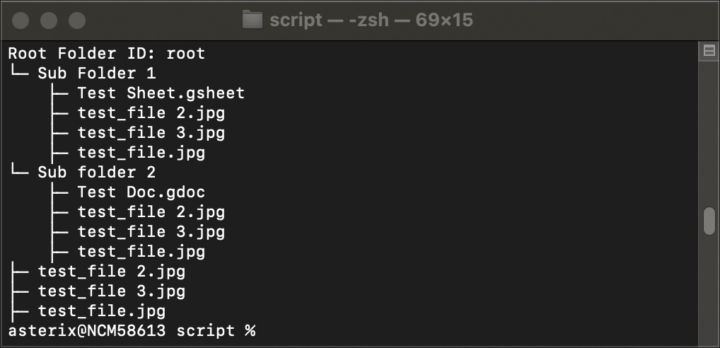
Be First to Comment