Sometimes Windows user accounts do not have a password, which can pose a security risk and will lead to issues with Remote Desktop, causing refused connections despite being properly enabled.
Usually, the error message looks like this:
Remote Desktop Connection
A user account restriction (for example, a time-of-day restriction) is preventing you from logging on. For assistance, contact your system administrator or technical support.To resolve this issue, we need to change the “LimitBlankPasswordUse” registry:0 = enable blank passwords1 = disable blank passwords
Steps
- Open the Command Prompt as an administrator:
Press “Win + R” to open the Run dialog, type “cmd” and press “Ctrl + Shift + Enter“.
- The following command will enable blank passwords over the network:
Reg.Exe add "HKEY_LOCAL_MACHINE\SYSTEM\CurrentControlSet\Control\Lsa" /v LimitBlankPasswordUse /t REG_DWORD /d 0 /f
- Following that, you’ll be able to establish an RDP connection to the remote PC without a password.
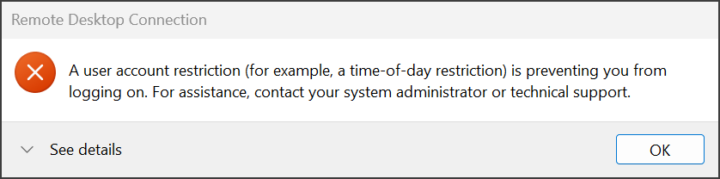
Be First to Comment