When encountering the error “Failed to attach the USB device to the virtual machine” in VirtualBox on the guest system, there are two steps you can try to resolve the issue.
Error
Result Code: E_INVALIDARG (0X80070057)
Component: HostUSBDeviceWrap
Interface: IHostUSBDevice {c19073dd-cc7b-431b-98b2-951fda8eab89}
Callee: IConsole {6ac83d89-6ee7-4e33-8ae6-b257b2e81be8}Solution
Regarding this particular issue, there are two potential solutions that you can try. First, you can manually reinstall the USB drivers that come bundled with VirtualBox. This can help resolve any conflicts or errors related to USB functionality. Alternatively, you can investigate the registry to determine if any other software has installed UpperFilters. These filters, typically positioned between the operating system and primary driver, can sometimes cause compatibility problems. If found, removing them from the registry might provide a solution to your problem.
Option 1: Re-install VirtualBox USB drivers
The VirtualBox USB driver can be manually installed by navigation to the VirtualBox installation directory:
"installation path"\VirtualBox\drivers\USB\filterWithin the filter folder, perform a right click on the file VBoxUSBMon.inf and press Install.
Option 2: Clean the registry
- Press the
Windows key + Ron your keyboard to open the Run dialog box.
- Type
regeditinto the Run dialog box and press Enter. This will open the Windows Registry Editor.
- Navigate to the following path:
HKEY_LOCAL_MACHINE\System\CurrentControlSet\Control\Class{36FC9E60-C465-11CF-8056-444553540000}
- If present, delete the
UpperFiltersentry.
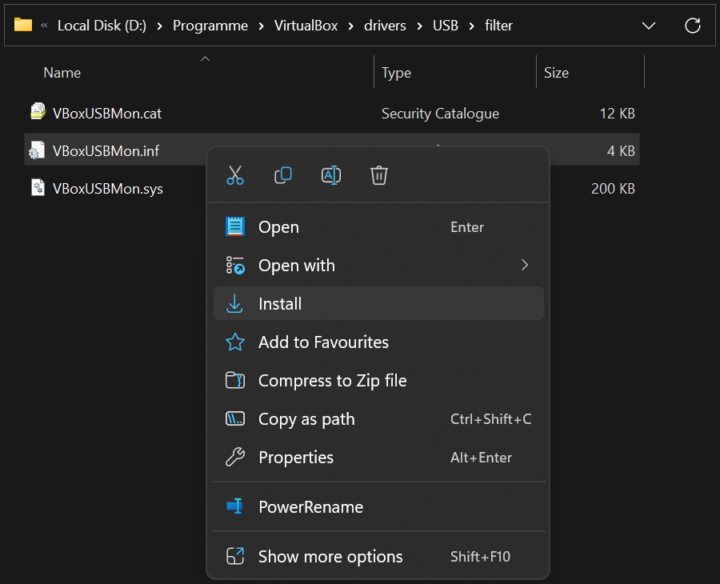

Be First to Comment