In the world of Windows 11, one eye-catching makeover comes in the form of those rounded corners in its interface. Now, here’s where the debate kicks in: Are these rounded corners a visual treat or simply a waste of space on our rectangular screens? And yeah, when taking a screenshot of a window, these rounded corners will leave some unwanted pixels around them.
Numerous third-party tools or registry tweaks aim to address this, yet their effectiveness varies. Often, these solutions last only until the next system restart or Windows update.
One solution that appears quite robust and straightforward is to use the “ep_dwm.exe” file within ExplorerPatcher. This file comes equipped with the built-in capability to eliminate the rounded corners.
Steps
- Download the ExplorerPatcher installation executable “ep_setup.exe”.
- Open the Command Prompt as an administrator:
Press “Win + R” to open the Run dialog, type “cmd” and press “Ctrl + Shift + Enter“.
- Use the Command Prompt to extract the previously downloaded file:
ep_setup /extract C:\Tools
- Keep only the essential “ep_dwm.exe” executable, discarding the other files.
- The following series of commands utilizes the Service Control (sc.exe) tool in Windows to create, configure, and initiate a Windows service named “ep_dwm“:
sc.exe create ep_dwm binPath= "\"C:\Tools\ep_dwm.exe\" ep_dwm Global\ep_dwm" DisplayName= "ep_dwm" start= auto
sc.exe description ep_dwm "ep_dwm Service"
sc.exe start ep_dwmTo stop and remove the “ep_dwn” service from the system, execute these commands:
sc.exe stop ep_dwm
sc.exe delete ep_dwmComparision
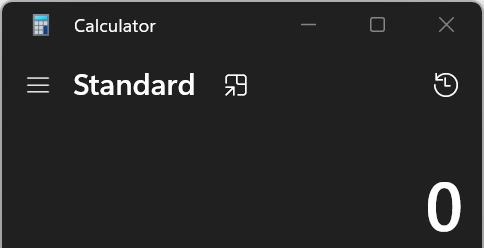

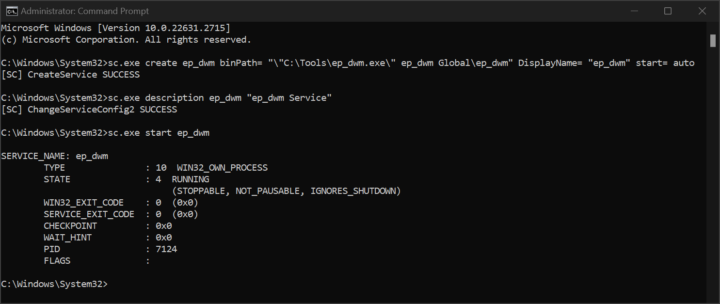
Be First to Comment