In specific situations, it can be useful to deactivate password expiration for certain accounts on Windows 11.
This need might arise, for instance, when using Remote Desktop, which prevents the successful establishment of a connection:
The user account's password has expired. The password must change in order to logon.
Please update the password or contact your system administrator or technical support.To prevent this issue, the password expiration for local accounts can be disabled using the following steps:
- Open the Command Prompt as an administrator:
Press “Win + R” to open the Run dialog, type “cmd” and press “Ctrl + Shift + Enter“.
- Execute the command to disable password expiration (replace with your “username”):
wmic UserAccount where Name="username" set PasswordExpires=False
- Confirm if the expiration date has been disabled (replace with your “username”)
net user username | findstr /C:expires
- To re-enable password expiration, use the command (replace with your “username”)
wmic UserAccount where Name="username" set PasswordExpires=True
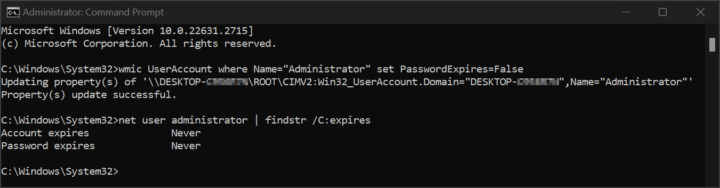
Be First to Comment