You can use the following PowerShell command to see your stored Wi-Fi passwords on a Windows 10 / 11 computers.
- Open Windows as an administrator. To do this, right-click on the Start button, select from the menu:
@ Windows 10: “Windows PowerShell (Admin)”
@ Windows 11: “Terminal (Admin)”
- In the PowerShell window, type the following command and press Enter:
netsh wlan show profiles | Select-String "\:(.+)$" | %{$profile=$_.Matches.Groups[1].Value.Trim(); $_} | %{(netsh wlan show profile name="$profile" key=clear)}- As a result, you will see a list of saved Wi-Fi names and the corresponding password:
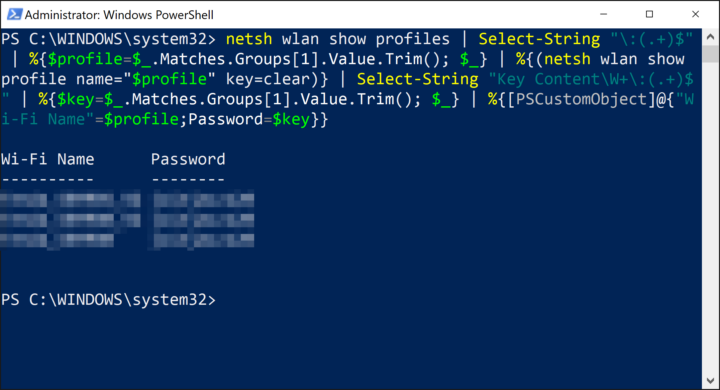
Note that you will need administrative privileges to run these commands, and the Wi-Fi passwords will be displayed in plain text, so make sure that nobody is looking at your screen while you run this command.
Be First to Comment