Local area network (LAN) and network-attached storage (NAS) benchmarks are tests that measure the performance of a LAN and a NAS device. These benchmarks can help determine the suitability of a network or storage device for a specific workload, and can also be used to compare the performance of different devices.
Usually, the network speed is measured in bits per second (bps) or bytes per second (Bps) and is a measure of how much data can be transferred over a network in a given amount of time. NAS benchmarks typically measure the read & write speed in MB/s or IOPS and indicate how quickly data can be read from or written to the NAS.
There are several tools you can use to test the speed of your network or NAS device. My two favorite one are:
- iPerf3 – a command-line tool that measures the bandwidth and performance of a network.
- NAS performance tester – a tool that measures the read and write performance of a NAS connected through SMB/CIFS network shares.
iPerf3
iPerf3 is the latest version of iPerf, a command-line tool that is commonly used to measure the bandwidth and performance of a network. Iperf3 provides more detailed information and additional options than iPerf, making it a more versatile tool for network testing and troubleshooting.
Like iPerf, iperf3 allows you to measure the maximum achievable bandwidth on an IP network and can be used to test both TCP and UDP connections. It also allows you to measure other network characteristics like throughput, jitter, and packet loss.
To use iperf3, you need to have it installed on both the client and server machines. Once iperf3 is installed, you can use the following basic command syntax to run a test:
Server: iperf3 -s
Client: iperf3 -c [server_ip_address] -i [interval] -t [time]
The server machine runs iperf3 in server mode using the -s flag, and the client machine runs iperf3 in client mode using the -c flag, followed by the IP address of the server machine. The -i flag is used to specify the interval at which the client should report bandwidth measurements, and the -t flag is used to specify the duration of the test.
Iperf3 also offers a wide range of additional options to customize the test, such as:
-R: Reverse test mode (client sends, server receives).
-J: Output in JSON format.
-P: Number of parallel client streams to run.
Iperf3 is a powerful tool that can help you troubleshoot network issues and optimize network performance. It provides more information and options than iPerf, allowing you to test a wider range of network characteristics and configurations.
How to run iPerf3 on Windows
- Download the correct iPerf3 zip archive for your Windows version from the official website.
- Once downloaded, extract the zip archive and open the extracted folder.
- Now open the Command Prompt (CMD): Press Windows key + R on your keyboard to open the Run dialog box, type “cmd” and press Enter.
- Navigate to the extracted archive folder where the “iperf3.exe” is located.
- As iPerf is server & client based, the server needs to be started first before the test can be initiated on the client. For example type the following commands and hit return:
Server:iperf3.exe -s
Client:iperf3.exe -c 192.168.1.145
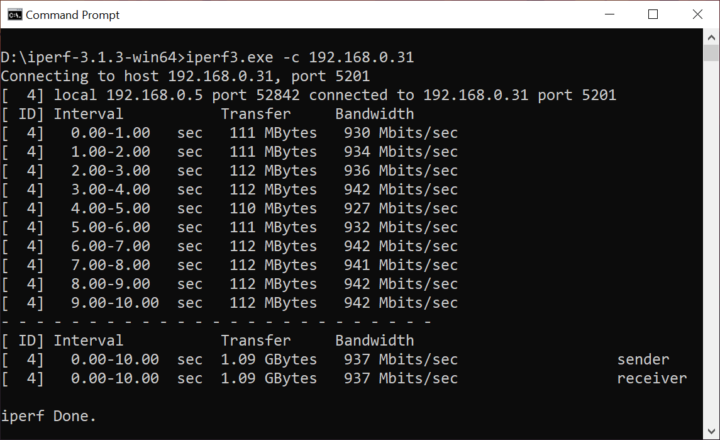
NAS performance tester
This free tool measures the read and write speeds of a NAS connected via SMB/CIFS network shares in megabytes per second.
The process involves creating temporary files of any size, copying them repeatedly to and from the NAS, and then calculating the average read and write speeds.
How to run the NAS performance tester on Windows
- Download the latest NAS performance tester version from the official website.
- Once downloaded, extract the zip archive and open the extracted folder.
- Run the “nastester.exe” file to open the GUI.
- Select the NAS drive letter or specify the network path. Furthermore, choose the desired test file size and the iterations which should be performed.
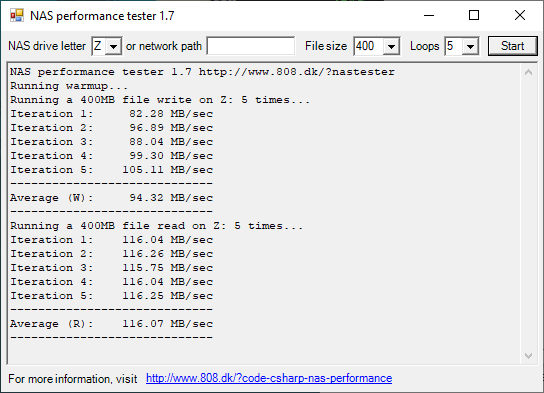
Be First to Comment