Out of the box, Windows 11 bundles a suite of pre-installed applications. While these apps offer functionality, they might not suit everyone’s preferences or needs.
If you want to customize your Windows 11 experience with a cleaner and sleeker appearance, the following Windows PowerShell will help you remove unwanted applications.
Steps
- Open the Windows PowerShell as an administrator:
Press “Win + R” to open the Run dialog, type “powershell” and press “Ctrl + Shift + Enter“.
- To list all pre-installed applications, enter the following command:
Get-AppxPackage | Select Name, PackageFullName
- To remove a specific application, use the following command and specify the package name. Furthermore, to remove an application for all users, you need to add
-allusers.
In our example, I will remove the “Microsoft Outlook for Windows” application for all users:Get-AppxPackage -allusers *Microsoft.OutlookForWindows* | Remove-AppxPackage
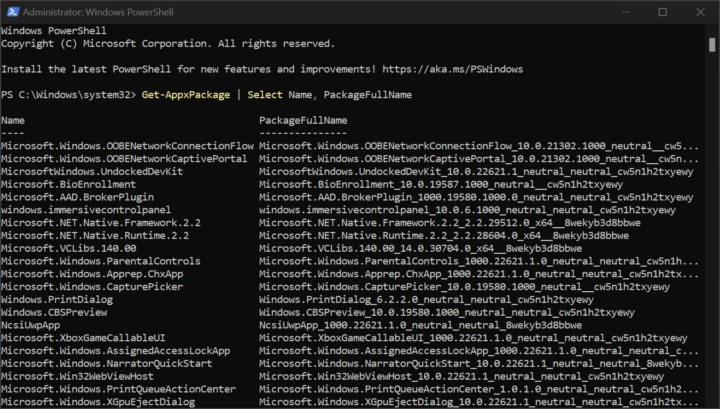

Be First to Comment