If you’re finding that the “Show more options” feature in Windows 11’s context menu disrupts your workflow, this CMD command can help disable it, restoring the full context menu experience similar to earlier Windows versions:
- Press “Win + R” to open the Run dialog.
- Type “cmd” for Command Prompt or “powershell” for PowerShell.
- To open it with administrator privileges, press “Ctrl + Shift + Enter“.
- With the following commands, the “Show more options” can be disabled/enabled:
Disable:reg add "HKCU\Software\Classes\CLSID\{86ca1aa0-34aa-4e8b-a509-50c905bae2a2}\InprocServer32" /f
Enable:reg delete "HKCU\Software\Classes\CLSID\{86ca1aa0-34aa-4e8b-a509-50c905bae2a2}" /f
- You Must restart your computer to apply these changes.

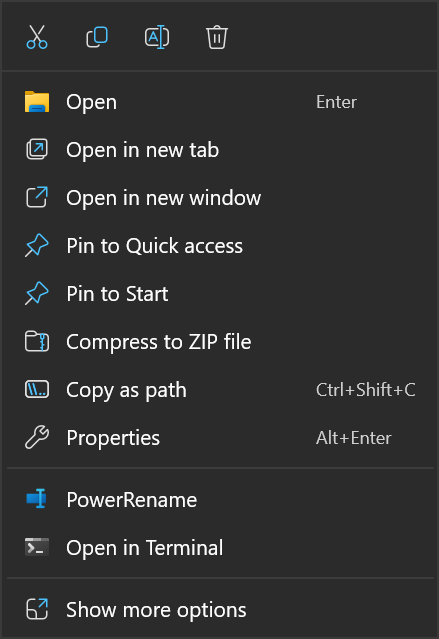
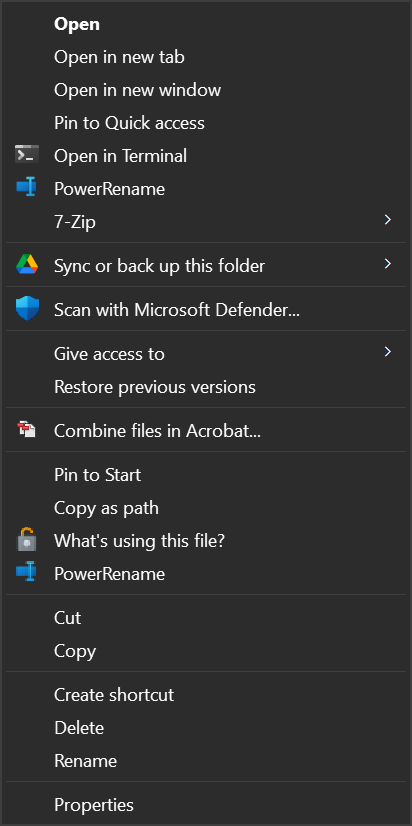
Be First to Comment